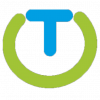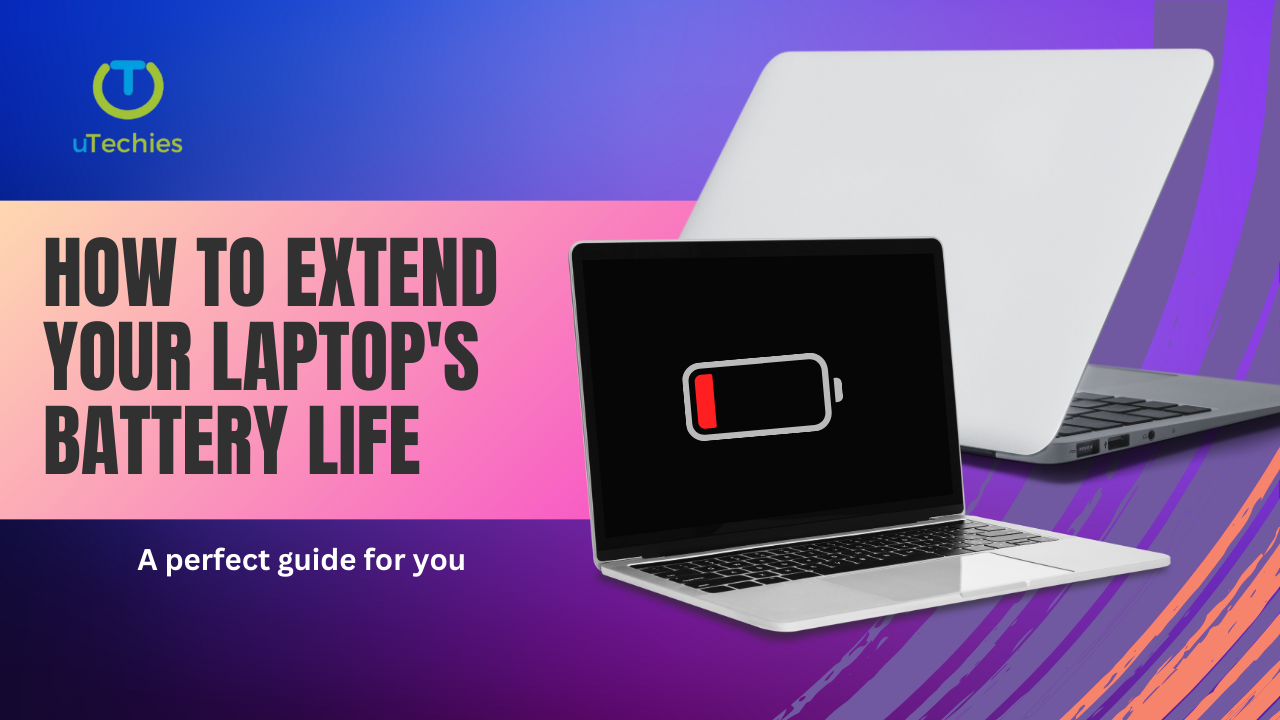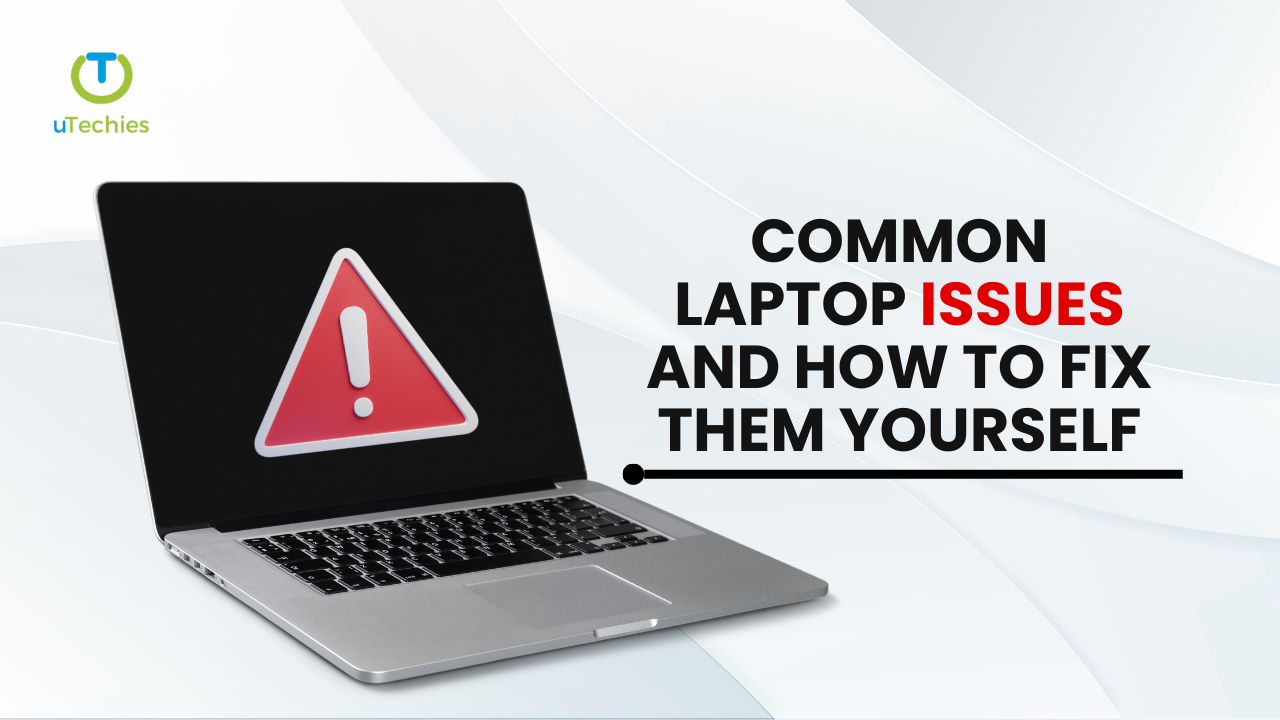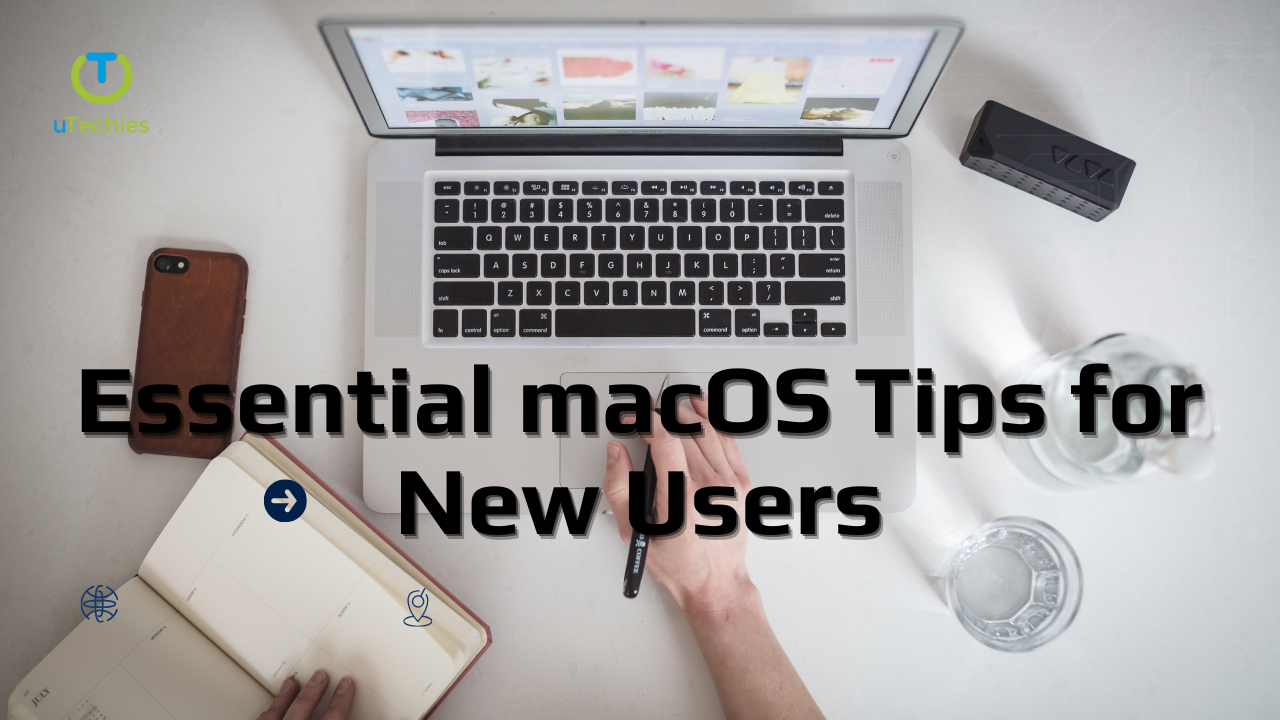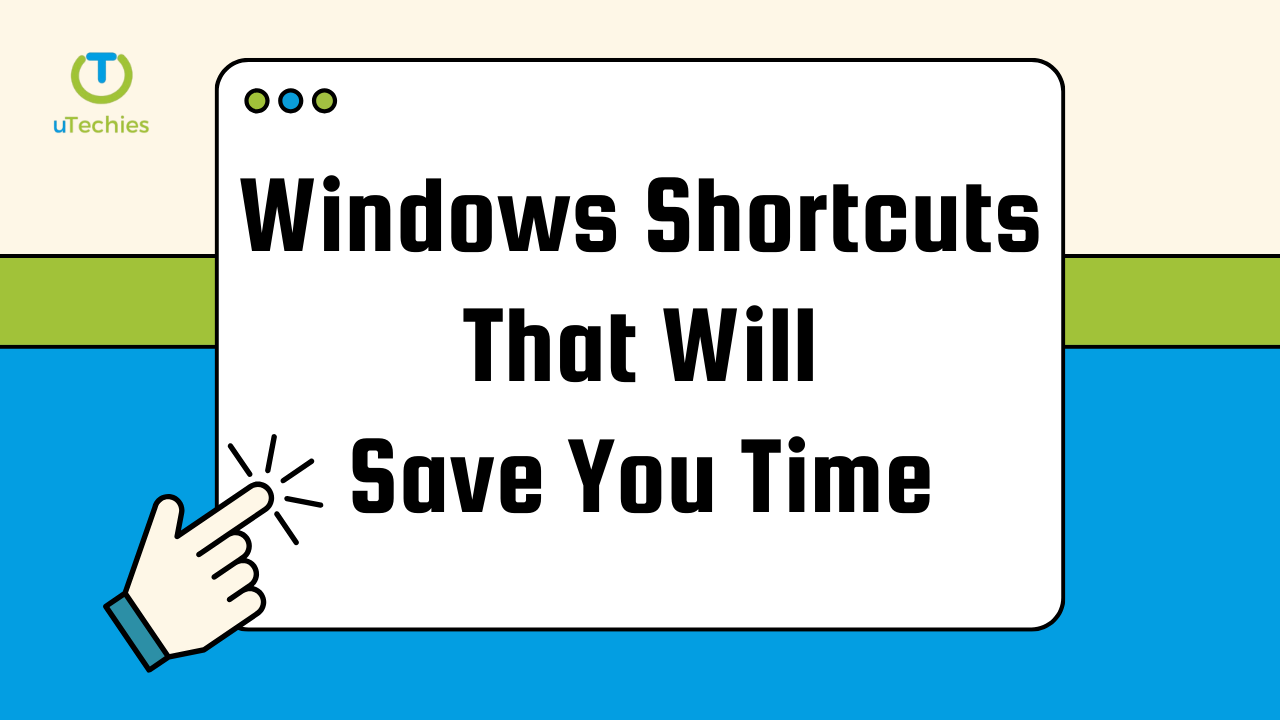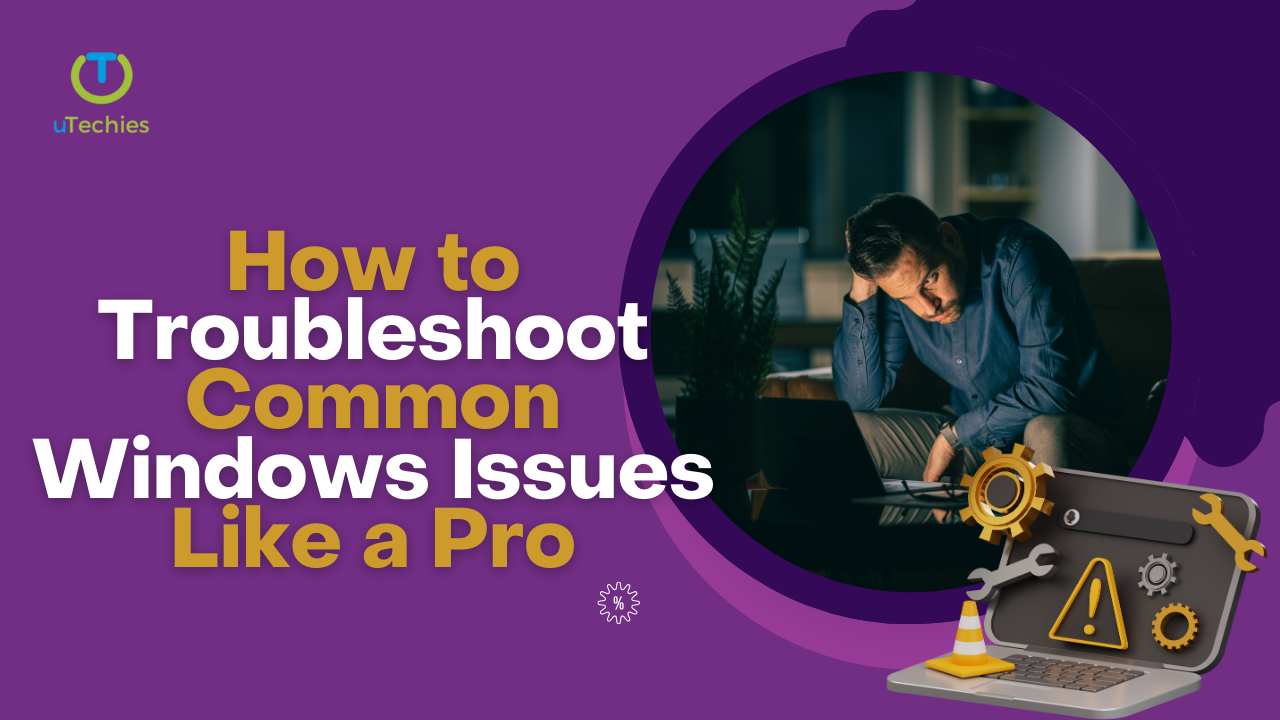Boosting your laptop’s battery life is essential to maintaining its portability, allowing you to work or enjoy entertainment without constantly needing a power source. Here are some practical steps to help prolong your laptop’s battery life.
1. Monitor Charging Cycles
To maintain battery health, avoid letting the charge drop to zero too often. Ideally, try to keep the charge between 20% and 80%. Consistently letting your battery drain completely can shorten its lifespan. Once your laptop reaches full charge, unplug it, and plug it back in when the charge dips to around 20%.
2. Use Battery Saver Mode
Most laptops, including those running Windows, have a Battery Saver Mode that helps conserve power. This feature minimizes background tasks and slightly reduces performance to save battery. You can activate this mode by clicking the battery icon on the taskbar and adjusting settings as needed.
3. Lower Screen Brightness
Screen brightness is a major contributor to battery drain. Reducing brightness when working in low-light environments can significantly extend battery life. Consider setting your display to turn off after a short period of inactivity as well.
4. Close Unused Applications and Tabs
Having multiple applications or browser tabs open at once can quickly drain your battery. Regularly check for tabs and programs you no longer need and close them to save power.
5. Keep Your Device Cool
Extreme temperatures can impact battery efficiency. Avoid using your laptop on soft surfaces that block airflow, and try to use it in cooler environments whenever possible.
6. Upgrade to a Solid State Drive (SSD)
If your laptop still uses a traditional hard drive, switching to an SSD can save power, as SSDs require less energy to operate. This upgrade can also improve your laptop’s performance.
7. Disconnect Unused Peripherals
Peripheral devices like external hard drives and USB accessories draw power from your laptop even when inactive. Disconnect these devices if they’re not in use to conserve battery.
8. Regularly Update Software
Keeping your laptop’s operating system and apps up-to-date ensures you benefit from the latest energy-saving improvements that developers introduce.
9. Manage Background Tasks
Some applications run in the background and drain resources without you noticing. Use task manager tools to identify and stop any unnecessary processes consuming battery power.
10. Avoid Constant Overcharging
Although many modern laptops can remain plugged in without damaging the battery, it’s still a good practice not to keep it continuously charged to 100%. Aim for a balanced charging approach to help preserve battery life.
By following these tips, you can maximize the time between charges and help extend the overall lifespan of your laptop’s battery.