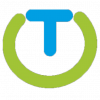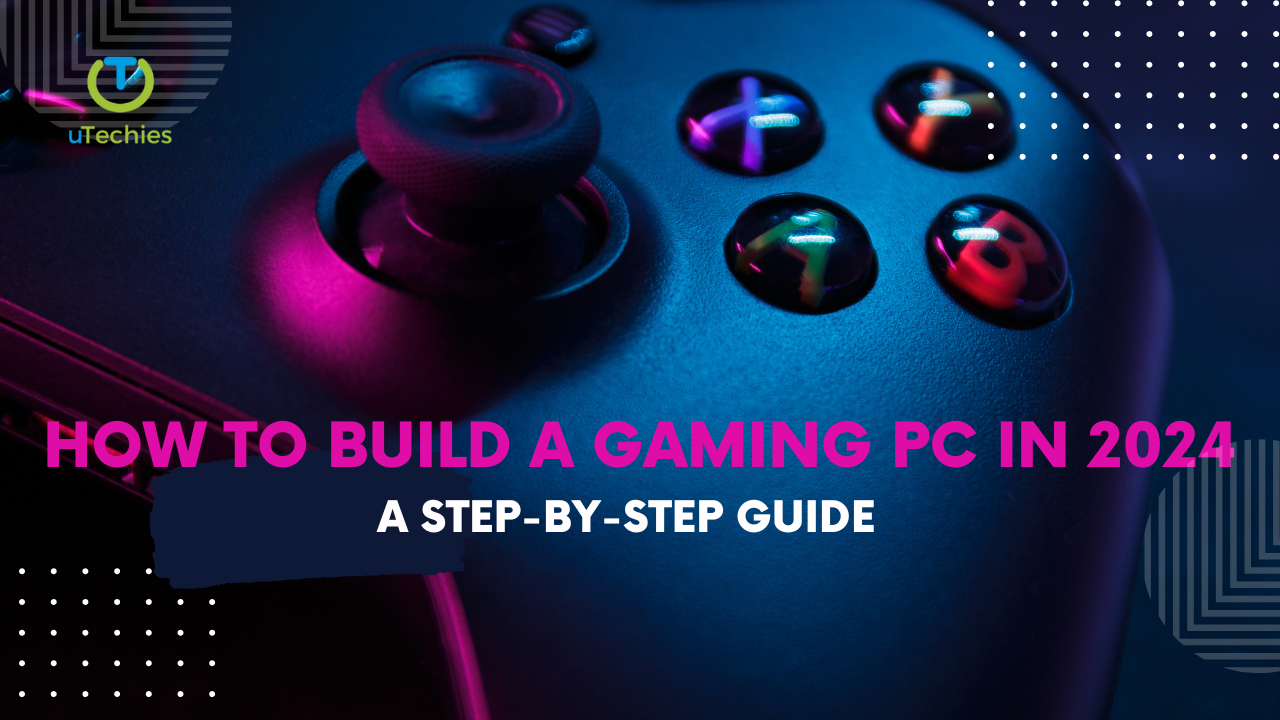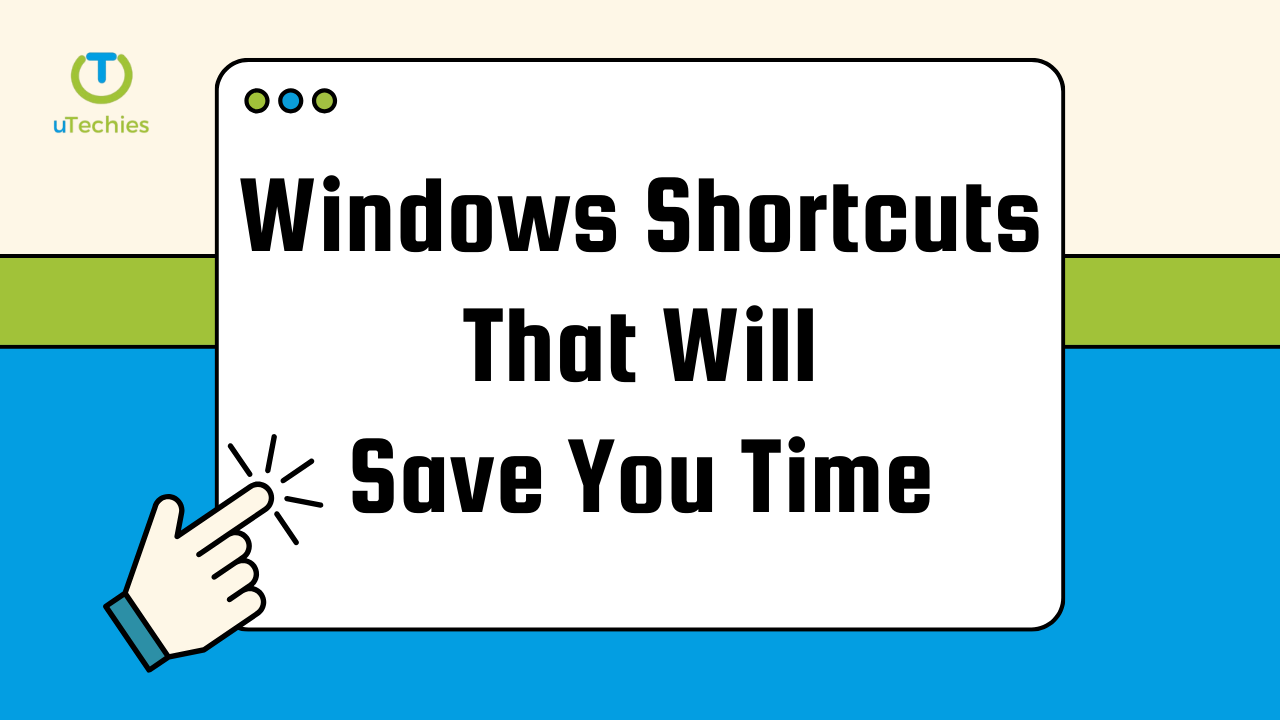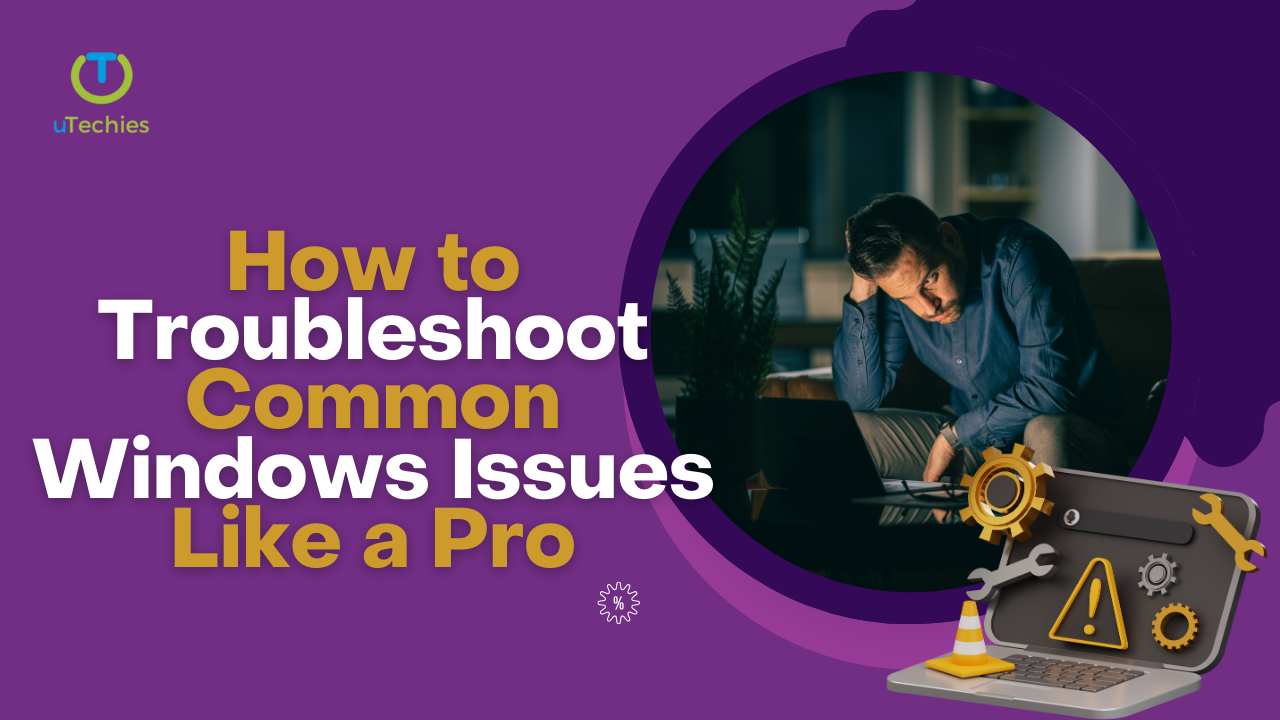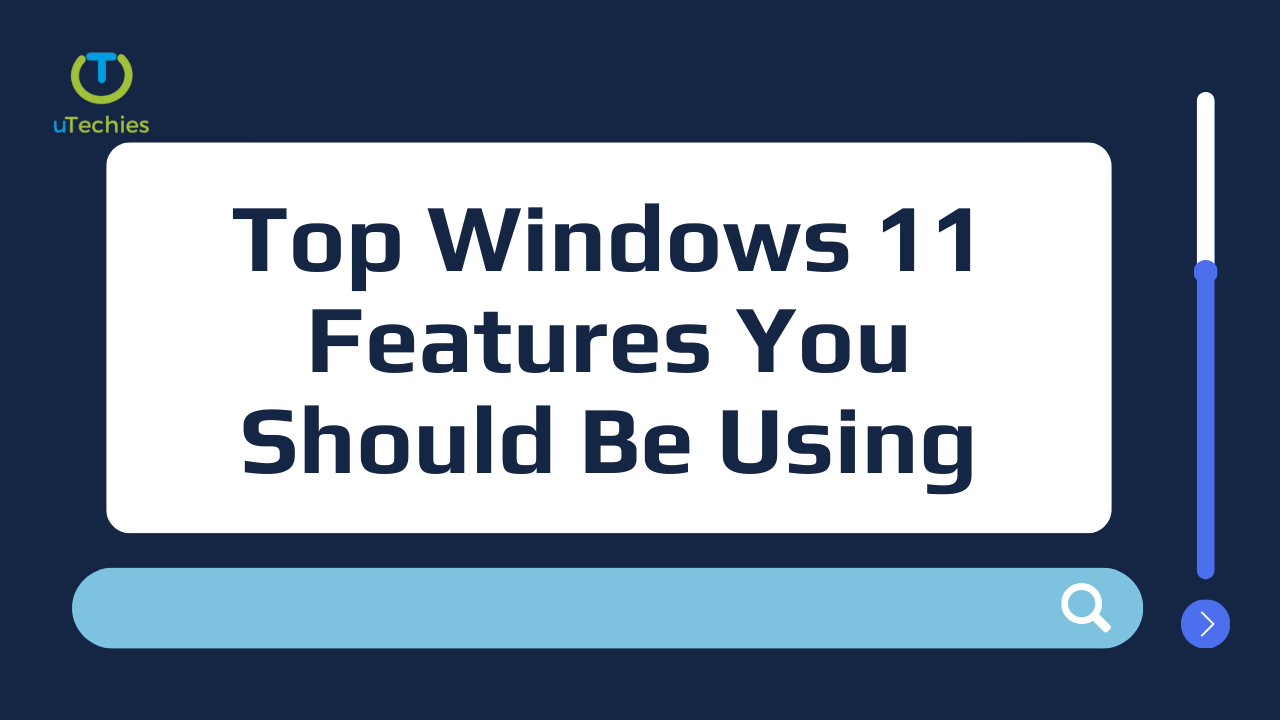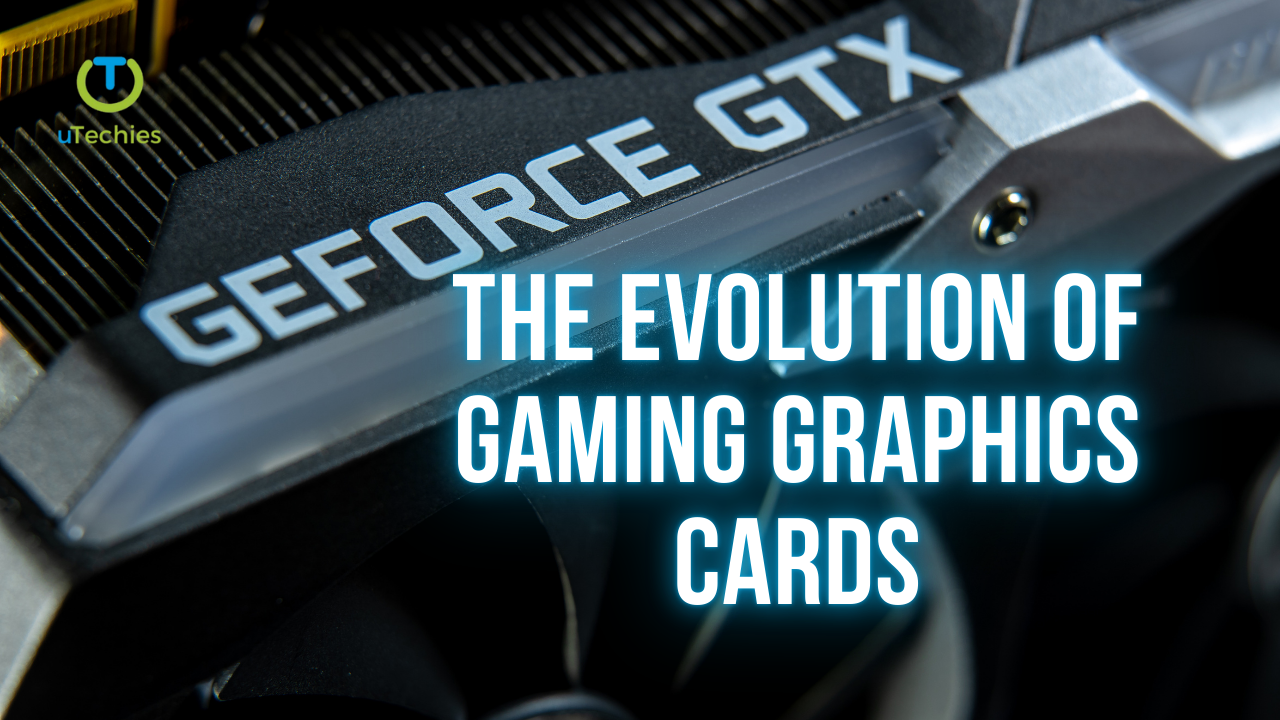Constructing your own gaming PC is both a thrilling and fulfilling endeavor. With the appropriate components and a structured approach, you can craft a system perfectly suited to your gaming preferences. This guide outlines the essential steps to assemble a gaming PC in 2024.
Step 1: Collect Your Components
To begin your build, gather all the required parts. Here’s a checklist of the essential components:
- Case: Enclosure for housing your components.
- Motherboard: The mainboard connecting all components.
- CPU (Central Processing Unit): The primary processor of your system.
- GPU (Graphics Processing Unit): Vital for rendering high-quality gaming visuals.
- RAM (Random Access Memory): Temporary memory for active tasks.
- Storage: Preferably an SSD for quicker data access.
- PSU (Power Supply Unit): Supplies power to the entire system.
- Cooling System: Air or liquid cooling to maintain optimal temperatures.
Step 2: Verify Component Compatibility
Ensuring your components are compatible is crucial. Keep in mind:
- The CPU socket type should match the motherboard (e.g., Intel LGA 1700 or AMD AM5).
- The motherboard’s form factor should fit within the case (e.g., ATX, Micro-ATX).
- The PSU should provide adequate wattage—around 500W for mid-tier builds and 750W or higher for high-performance systems.
Step 3: Set Up Your Workspace
Prepare a clean, static-free workspace with enough room to organize your parts. A sturdy table or desk works best. Have tools like a Phillips-head screwdriver and, if possible, an anti-static wrist strap. This setup ensures a smooth and safe assembly process.
Step 4: Install the CPU
- Unlock the CPU socket lever on the motherboard.
- Align the CPU with the socket, noting the notches for correct orientation.
- Gently place the CPU in the socket and lock it in place with the lever.
Step 5: Apply Thermal Paste and Mount the Cooler
For aftermarket coolers:
- Apply a small, pea-sized drop of thermal paste to the CPU surface.
- Secure the cooler according to its instructions, ensuring a snug fit.
Step 6: Insert the RAM
- Locate the RAM slots on the motherboard.
- Open the side clips of the slots.
- Align the RAM stick’s notch with the slot and press down until it clicks into place.
Step 7: Attach Storage Devices
- Install M.2 SSDs in the motherboard’s M.2 slot or connect traditional drives via SATA cables.
- Secure M.2 drives with the provided screws.
Step 8: Prepare the Case
- Remove the case panels and install motherboard standoffs if not pre-installed.
- Check for cable management features to streamline wiring later.
Step 9: Mount the Motherboard
- Place the motherboard into the case, aligning it with the standoffs.
- Secure it using screws, ensuring a firm fit without over-tightening.
Step 10: Install the Power Supply
- Position the PSU in its designated slot within the case.
- Fasten it with screws and route the cables towards their respective connections.
Step 11: Connect All Components
- Attach power cables from the PSU to the motherboard (e.g., 24-pin and CPU power connectors).
- Connect GPU power cables, if required.
- Attach peripherals like fans or RGB lights per their manuals.
Step 12: Install the GPU
- Insert the GPU into the motherboard’s PCIe slot.
- Secure it with screws and connect its power cables.
Step 13: Organize Cables
Use zip ties or Velcro straps to neatly bundle cables, ensuring unobstructed airflow inside the case.
Step 14: Perform Initial Boot and BIOS Configuration
- Connect your monitor, keyboard, and mouse.
- Power on the system and enter the BIOS by pressing DEL or F2 during startup.
- Confirm that all components are detected and enable features like XMP for optimized RAM performance.
Step 15: Install Operating System and Drivers
Install your preferred operating system (e.g., Windows) from a bootable USB drive, then update drivers for the GPU and other hardware.
Assembling a gaming PC in 2024 offers a unique opportunity to customize your setup while gaining valuable insights into computer hardware. Enjoy the satisfaction of gaming on a system you built from scratch!