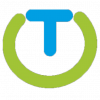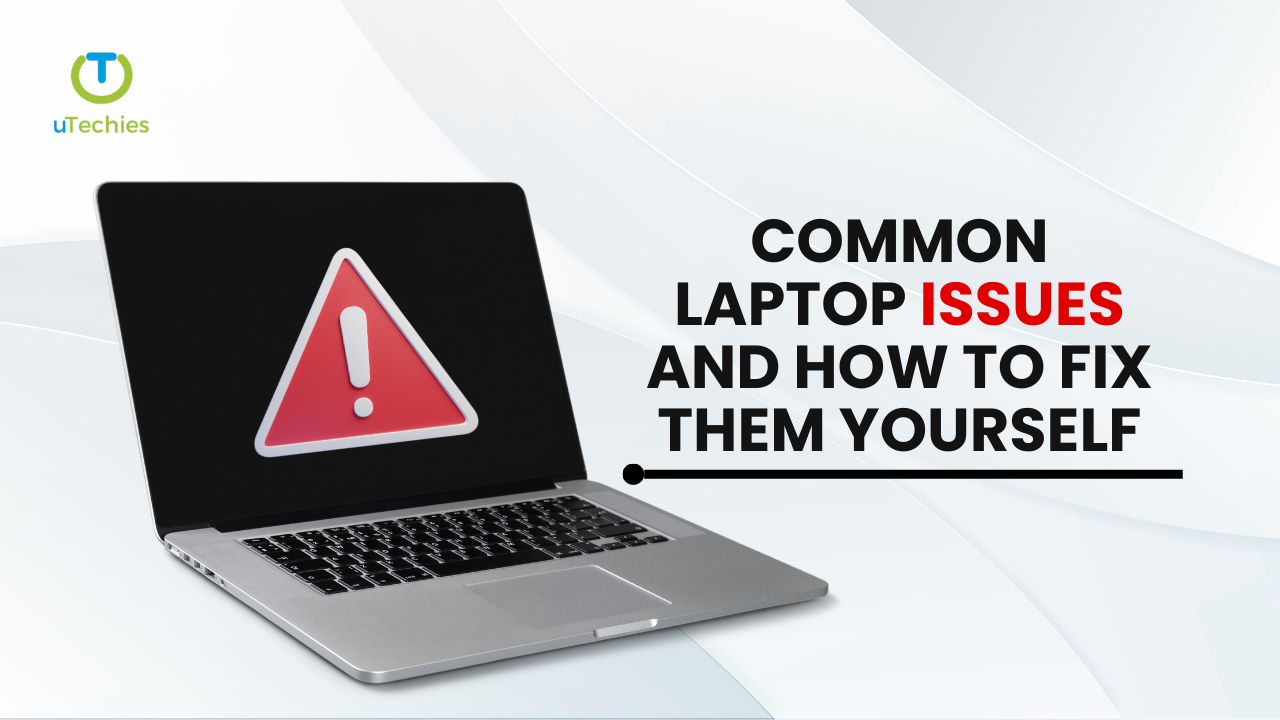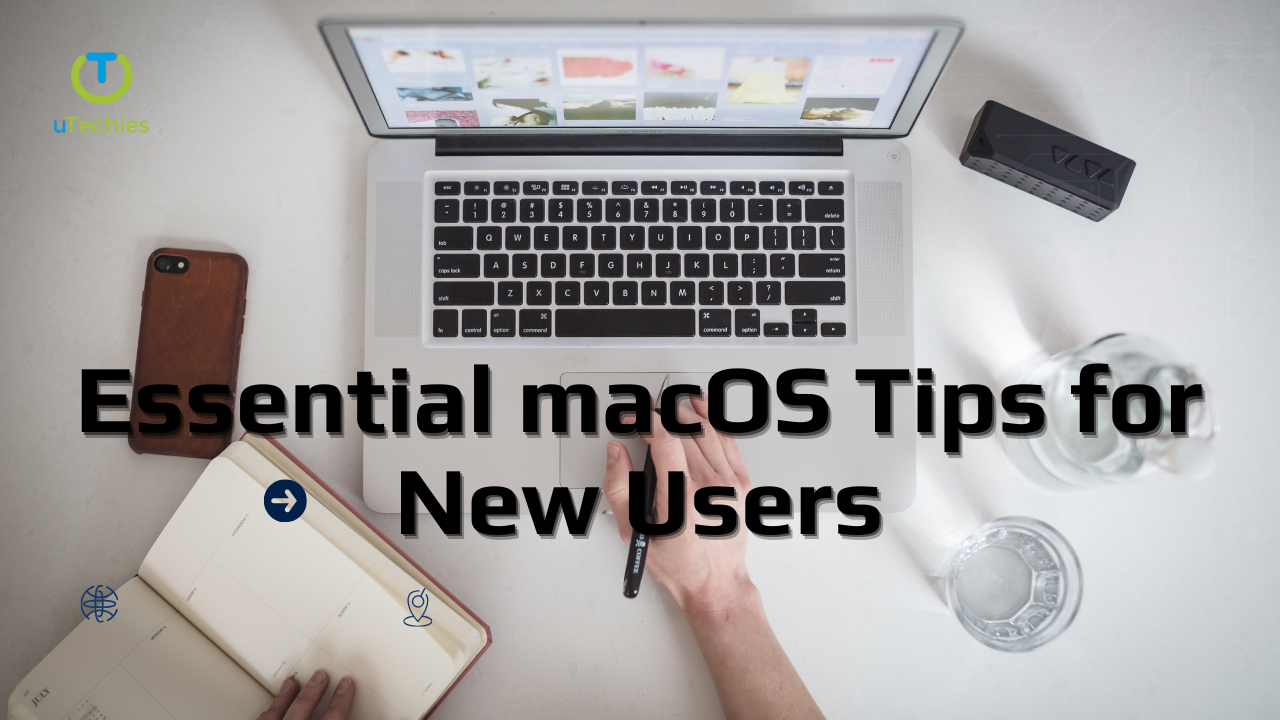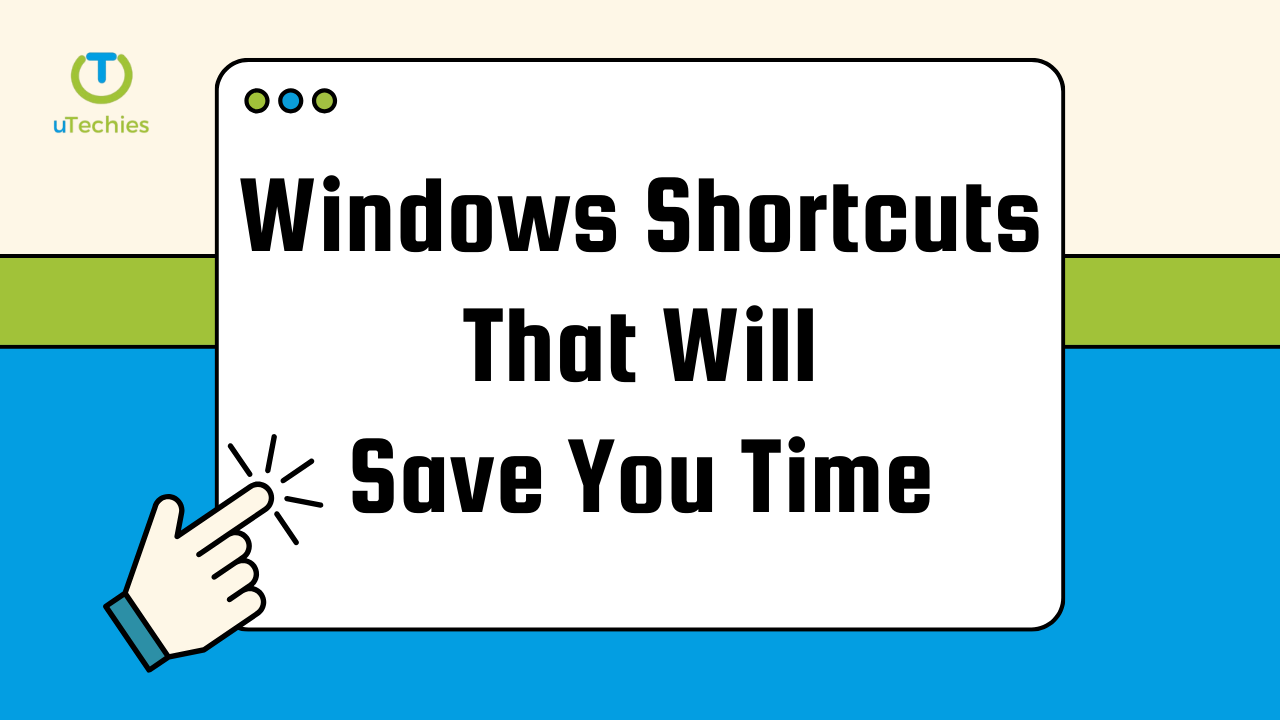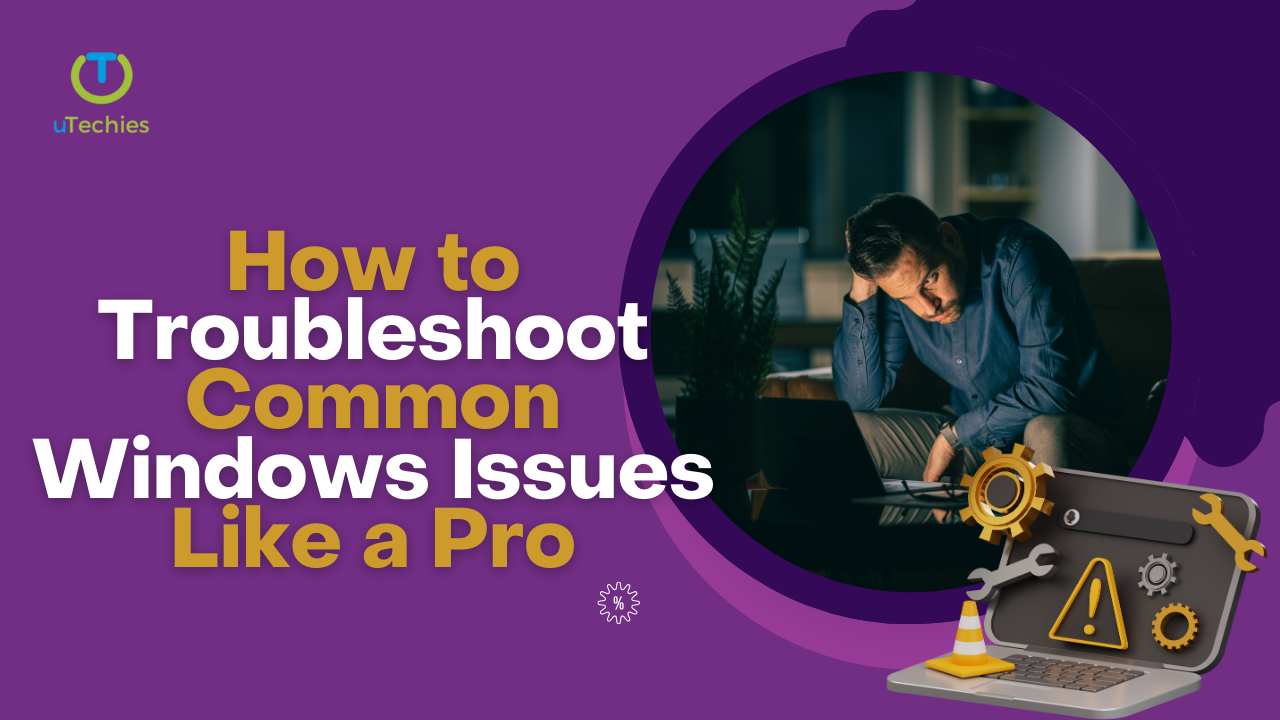Even Macs can slow down over time, but with the right optimization techniques, you can keep your Mac running smoothly. Whether you’re a new Mac user or an experienced one, these tips will help enhance your device’s speed and efficiency.
Performance Tweaks
- Restart Regularly: Restarting your Mac once a week helps free up memory, clear cache files, install updates, and reset SMC and NVRAM on Macs with Apple silicon.
- Adjust Energy-Saving Settings: Customize power-saving settings in System Preferences to balance energy conservation and performance.
- Manage Login Items: Reduce startup workload by managing login items in System Settings > General > Login Items. Disable unnecessary apps running in the background.
- Keep Software Updated: Regular updates bring performance improvements and security fixes. Check for updates in Apple menu > System Settings > General > Software Update and enable Automatic Updates.
Free Up Resources
- Close Unneeded Browser Tabs: Too many open tabs consume memory. Bookmark important ones or add them to your reading list.
- Quit Resource-Heavy Apps: Use Activity Monitor (Finder > Applications > Utilities) to identify and close apps consuming excessive CPU power.
- Clear the Cache: Delete temporary files from
/Library/Cachesand~/Library/Cachesto improve system performance. - Disable Startup Items: Prevent unnecessary apps from launching at startup to reduce system load.
- Move Large Media Files: Transfer photos, videos, and other large files to an external drive to free up space.
Clean Up System Junk
- Remove Unused Apps: Uninstall apps you rarely use to free up storage and system resources.
- Clear System Junk: Delete old files, broken apps, cache, and system logs manually or with a tool like CleanMyMac for an automated cleanup.
By following these steps, you can optimize your Mac’s performance and enjoy a smoother, faster experience.