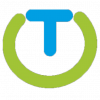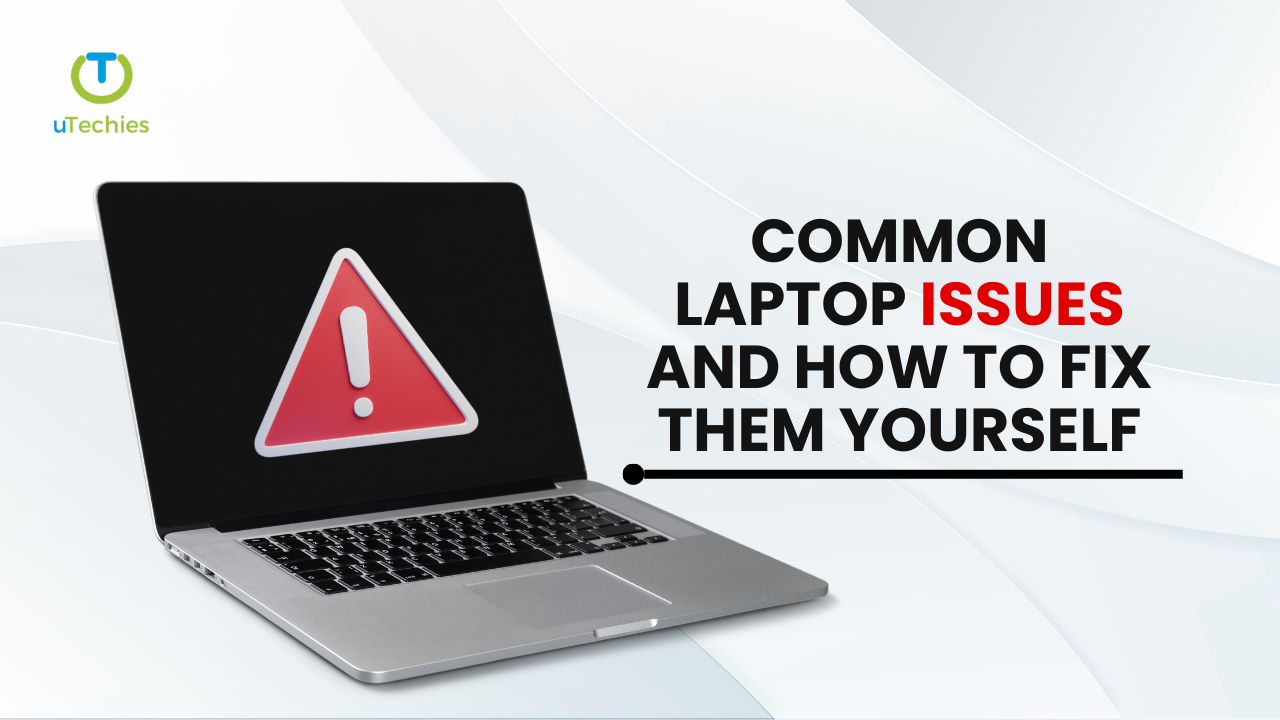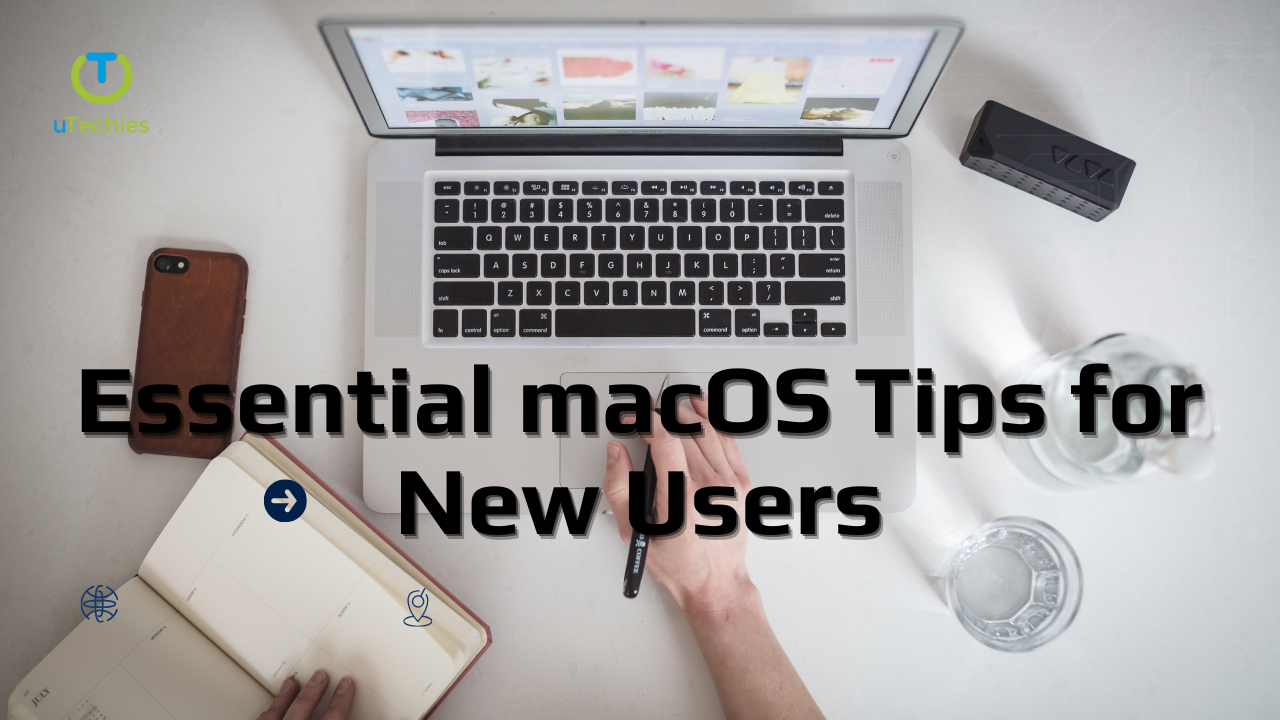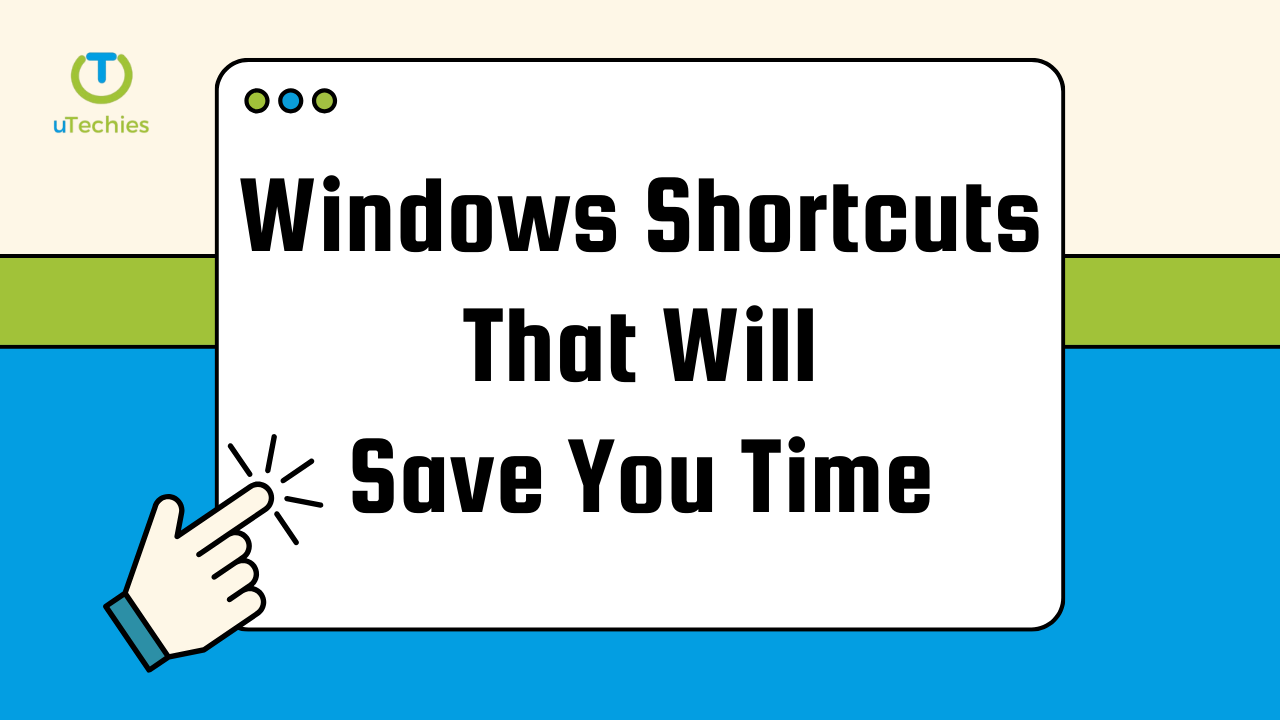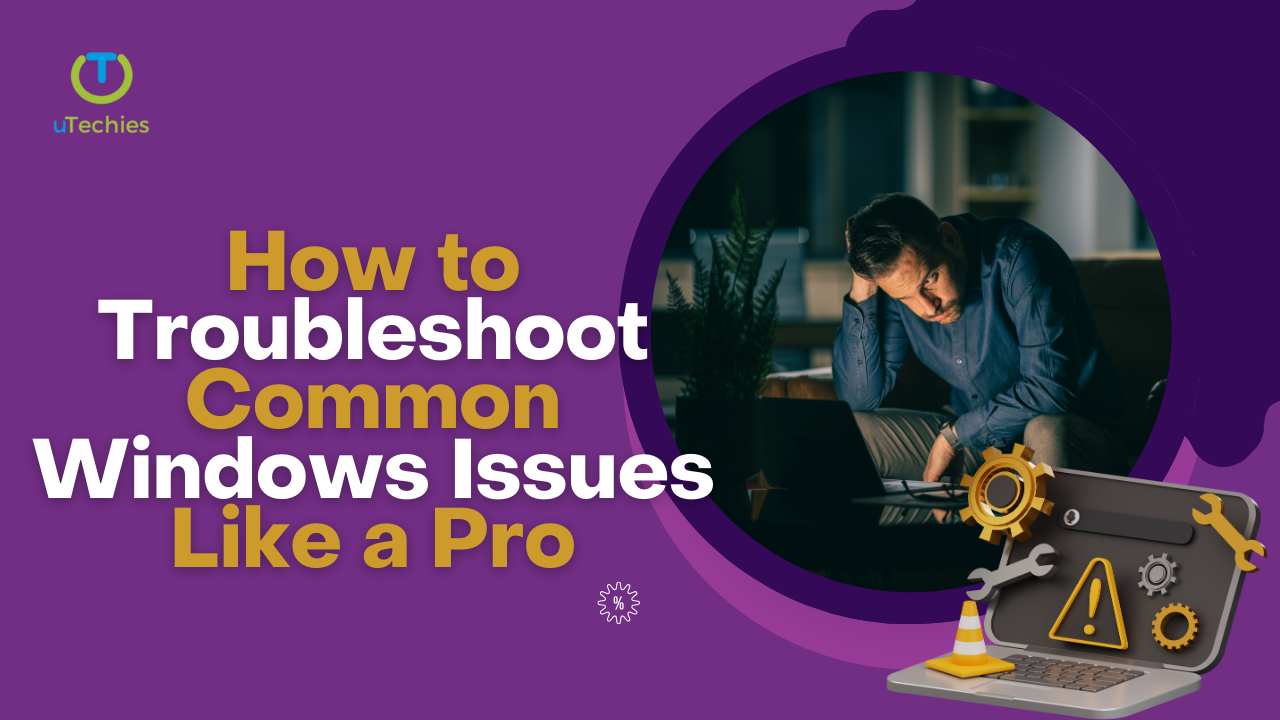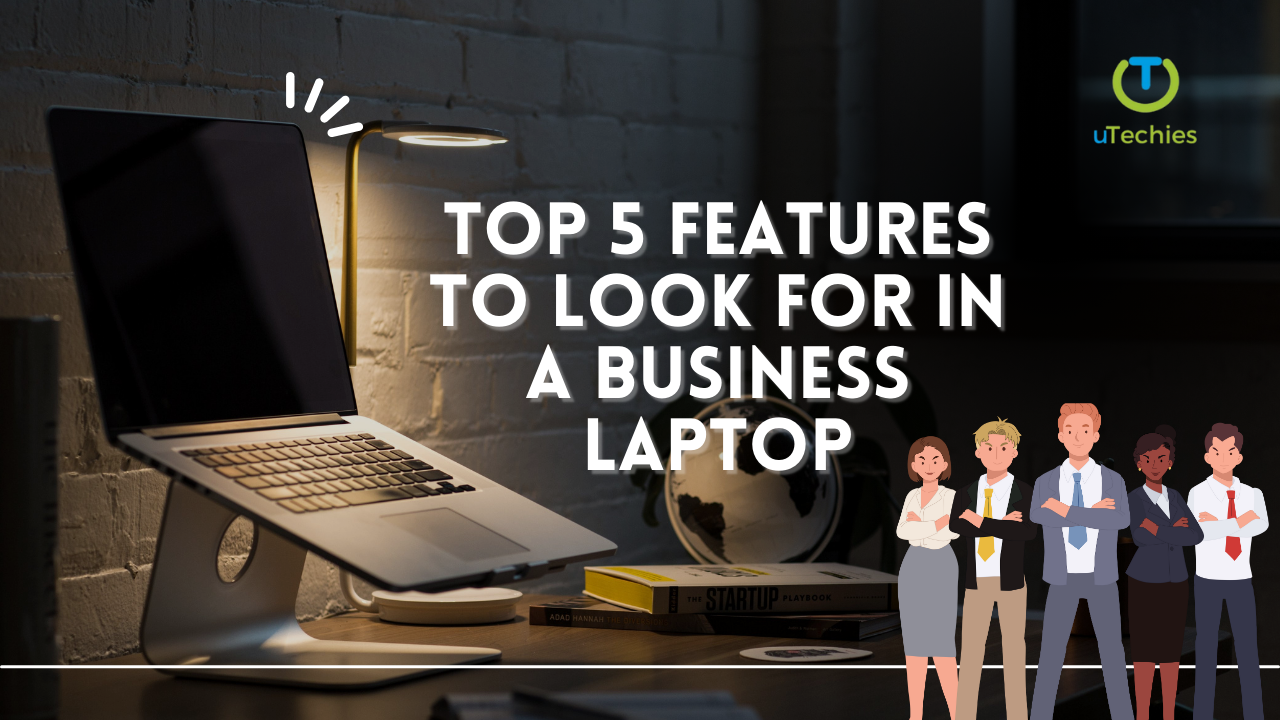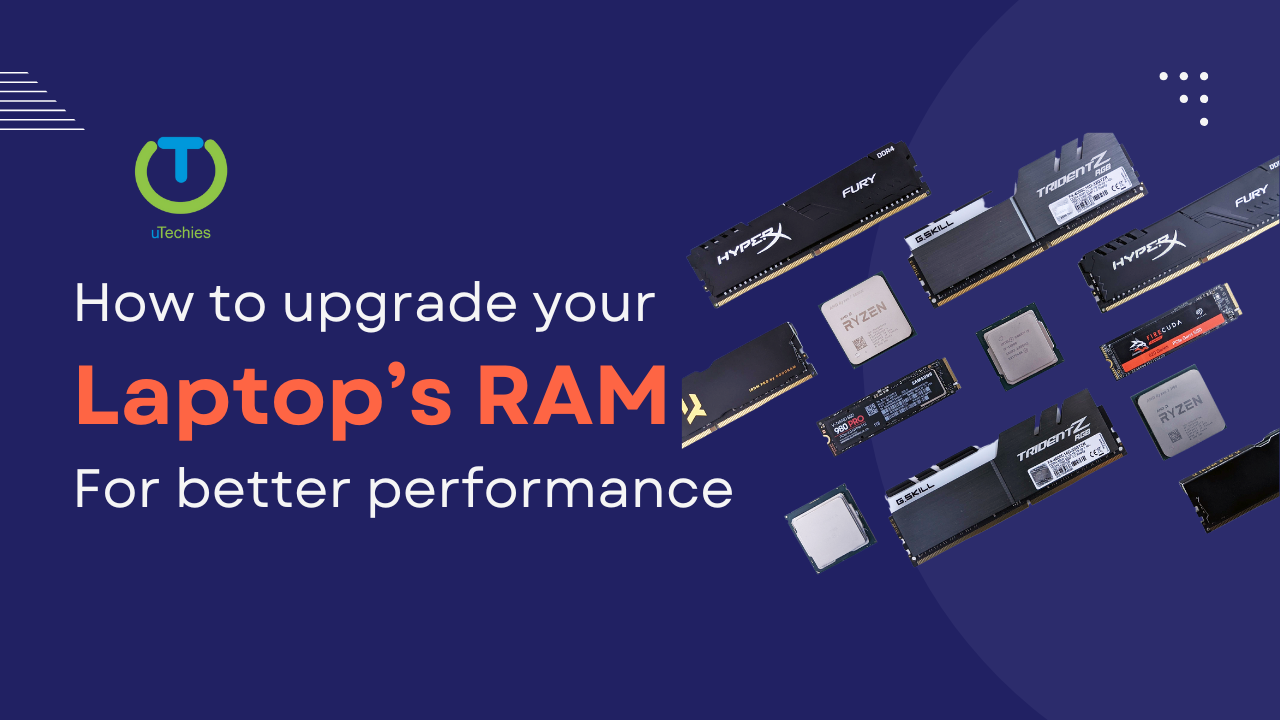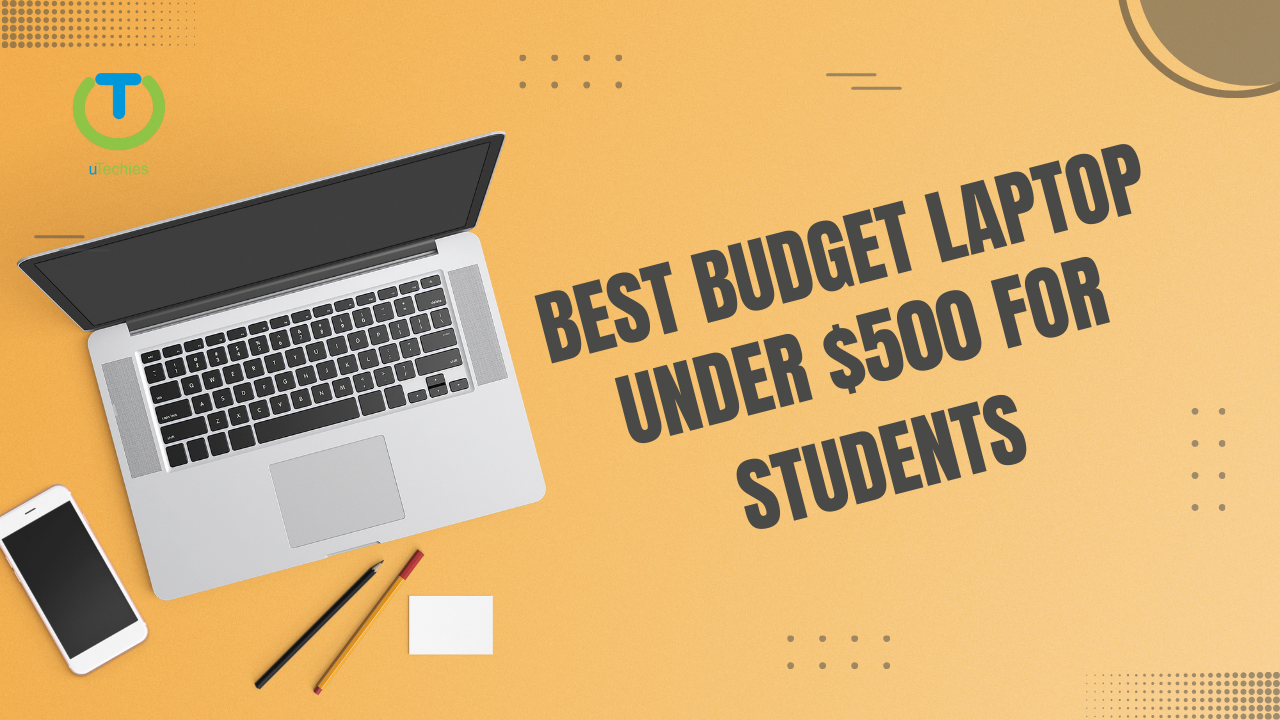Windows is a powerful yet complex operating system, and encountering technical issues is a common experience for users. From system crashes to software conflicts, knowing how to resolve these problems efficiently can save you both time and frustration. This guide will help you navigate common Windows issues like a pro.
1. Identifying Common Windows Errors
Windows errors can arise due to software malfunctions, hardware failures, or system file corruption. Some frequent issues include:
Missing DLL Files: Programs may crash or fail to start if essential DLL files are absent or corrupted.
Blue Screen of Death (BSoD): A critical system failure often triggered by hardware faults, driver conflicts, or corrupted system files.
Access Denied Messages: Occur when user permissions are insufficient to access specific files or settings.
Explorer Crashes: Windows Explorer may stop responding due to outdated drivers or corrupted system files.
Unreadable Files/Folders: Files or directories may become inaccessible due to disk corruption.
Program Freezing: Applications may become unresponsive due to memory constraints or software conflicts.
Update Failures: Windows updates may fail to install, leading to security and performance issues.
Activation Problems: System activation errors may result from incorrect Windows versions or hardware changes.
BIOS and Boot Errors: Startup failures may be linked to faulty hardware or overheating components.
Driver Conflicts: Outdated or incompatible drivers can cause system instability.
Frequent Freezes and Crashes: System conflicts between hardware and software can lead to unexpected shutdowns.
Corrupted System Files: Essential Windows files may become damaged, affecting system performance.
2. Essential Troubleshooting Steps
When facing system issues, start with these basic troubleshooting steps:
Restart the Computer: A simple reboot can resolve temporary glitches.
Check for System Updates: Ensure your Windows version is up to date.
Run a Security Scan: Malware infections can cause unexpected issues, so scan your device with a reliable antivirus tool.
3. Utilizing Windows Built-in Repair Tools
Windows offers several built-in utilities to diagnose and fix issues:
Reliability Monitor: Tracks system stability and logs errors, accessible via the Windows search bar.
Windows Troubleshooters: Available in Settings > System > Troubleshoot, these tools provide automated solutions for common problems.
System File Checker (SFC): This command-line tool scans for and repairs corrupted system files. Run it by opening Command Prompt as an administrator and entering sfc /scannow.
Deployment Image Servicing and Management (DISM): A tool that repairs system image corruption. Execute it by running:
DISM /Online /Cleanup-Image /RestoreHealth
4. Advanced Fixes for Persistent Issues
If standard troubleshooting methods fail, consider these advanced solutions:
Update or Roll Back Drivers: Use Device Manager to check for driver conflicts and install necessary updates.
Run Memory Diagnostics: Detects and resolves RAM-related issues.
Perform System Restore: Reverts the system to a previous state before the issue occurred.
Repair Installation: Reinstall Windows while preserving files and applications.
Third-Party Repair Tools: Some external software solutions can provide automated system repairs.
5. Resetting Windows as a Last Resort
If troubleshooting doesn’t resolve the issue, resetting Windows may be necessary. This process reinstalls the OS, resolving most software-related errors. Before proceeding, back up important data to prevent loss.
6. Best Practices for Efficient Troubleshooting
Identify Patterns: Analyze when and how errors occur to pinpoint the root cause.
Document Steps Taken: Keep track of troubleshooting actions to avoid redundant efforts.
Record Error Messages: Specific error codes can provide insight into underlying problems.
Back Up Regularly: Prevent data loss by maintaining routine backups.
By mastering these troubleshooting techniques, you can efficiently resolve common Windows problems and ensure a smoother computing experience.